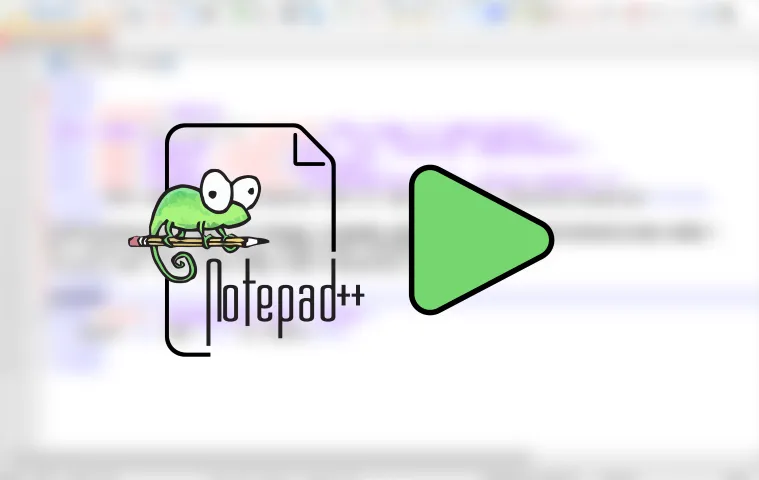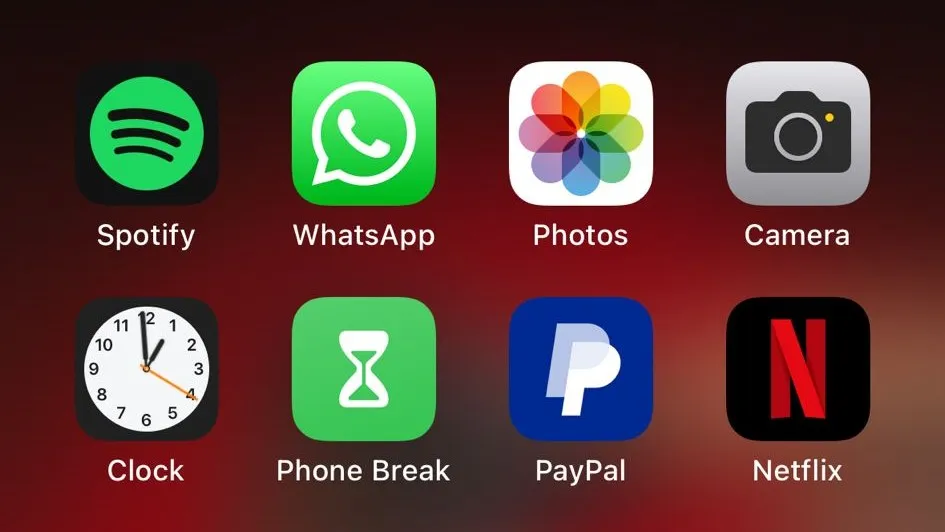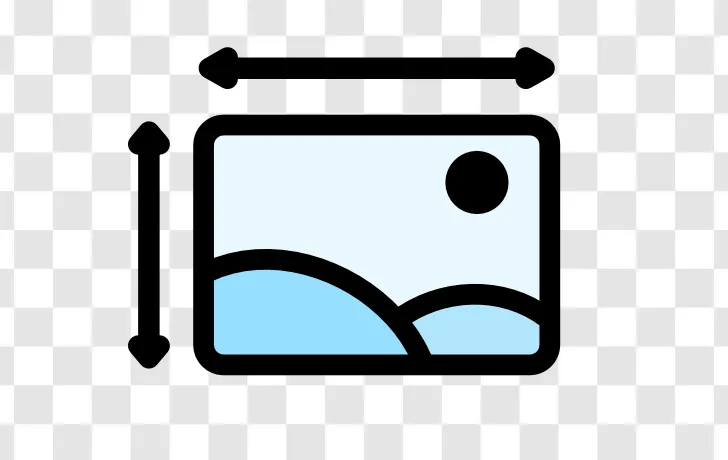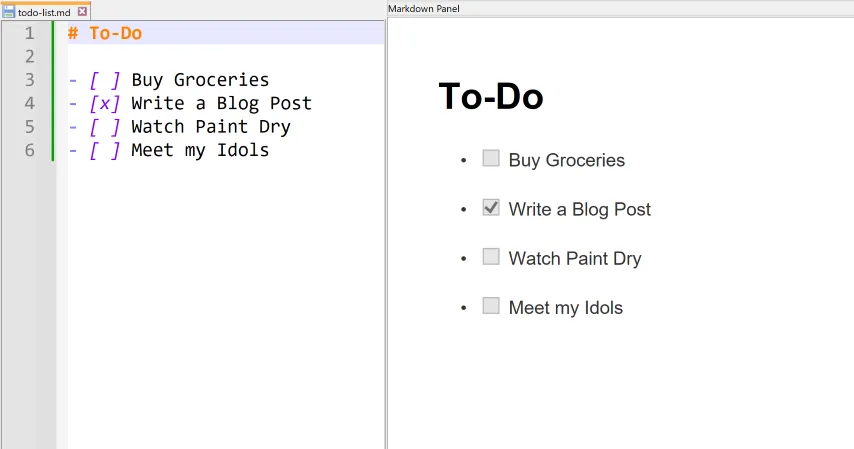
How to Create To-Do Lists in Notepad++
Monday, September 9, 2024 | Written by fishbowlforever
Learn how to create To-Do Lists in Notepad++ using the MarkdownPanel Plugin!
Creating a to-do list is a simple yet effective way to organize your tasks. Notepad++, with its lightweight nature and extensibility, can be a great tool for this purpose. In this guide, we’ll walk you through the process of creating to-do lists in Notepad++ using the MarkdownPanel plugin.
Step 1: Install Notepad++ and MarkdownPanel Plugin
1.1 Install Notepad++
First, ensure you have Notepad++ installed on your computer. You can download it from the official website:
1.2 Install MarkdownPanel Plugin
To work with markdown and create visually appealing to-do lists, you’ll need to install the MarkdownPanel plugin. Follow these steps:
- Open Notepad++.
- Go to the Plugins menu and select Plugins Admin.
- In the Plugins Admin window, type
MarkdownPanelin the search bar. - Check the box next to
MarkdownPanel. - Click Install and wait for the installation to complete.
- Once installed, Notepad++ will prompt you to restart to enable the plugin.
Step 2: Create a To-Do List Using Markdown Syntax
2.1 Open a New File
Open a new file in Notepad++ by going to File > New or pressing Ctrl + N.
2.2 Write To-Do List in Markdown Format
Use the following Markdown syntax to create your to-do list:
# My To-Do List
- [ ] Task 1: Research MarkdownPanel Plugin
- [ ] Task 2: Install and configure MarkdownPanel Plugin
- [ ] Task 3: Create a sample to-do list in Notepad++
- [x] Task 4: Write an article on creating to-do lists
- [ ] creates an unchecked task.
- [x] creates a checked (completed) task.
2.3 Save the File
Save your file with a .md extension, which stands for Markdown. Go to File > Save As and choose a suitable name, e.g., todo_list.md.
Step 3: Preview Your To-Do List
3.1 Open the MarkdownPanel
To preview your markdown file, including the to-do list, do the following:
Open your .md file in Notepad++.
Go to the Plugins menu.
Navigate to MarkdownPanel and select Toggle MarkdownPanel.
This will open a side panel in Notepad++ where you can see a live preview of your markdown document. You can use Ctrl + Scroll to toggle the size of the Preview.
3.2 Check and Uncheck Items
As you complete tasks, update your markdown file by changing [ ] to [x] for each task. The MarkdownPanel preview will update automatically.
Conclusion
Notepad++, combined with the MarkdownPanel plugin, offers a powerful yet simple way to manage your to-do lists using markdown syntax. You can create, update, and visually manage your tasks within the same environment you’re likely already using for code or text editing. This method is perfect for those who prefer a minimalist approach to task management without needing a separate application.
Happy task managing with Notepad++!